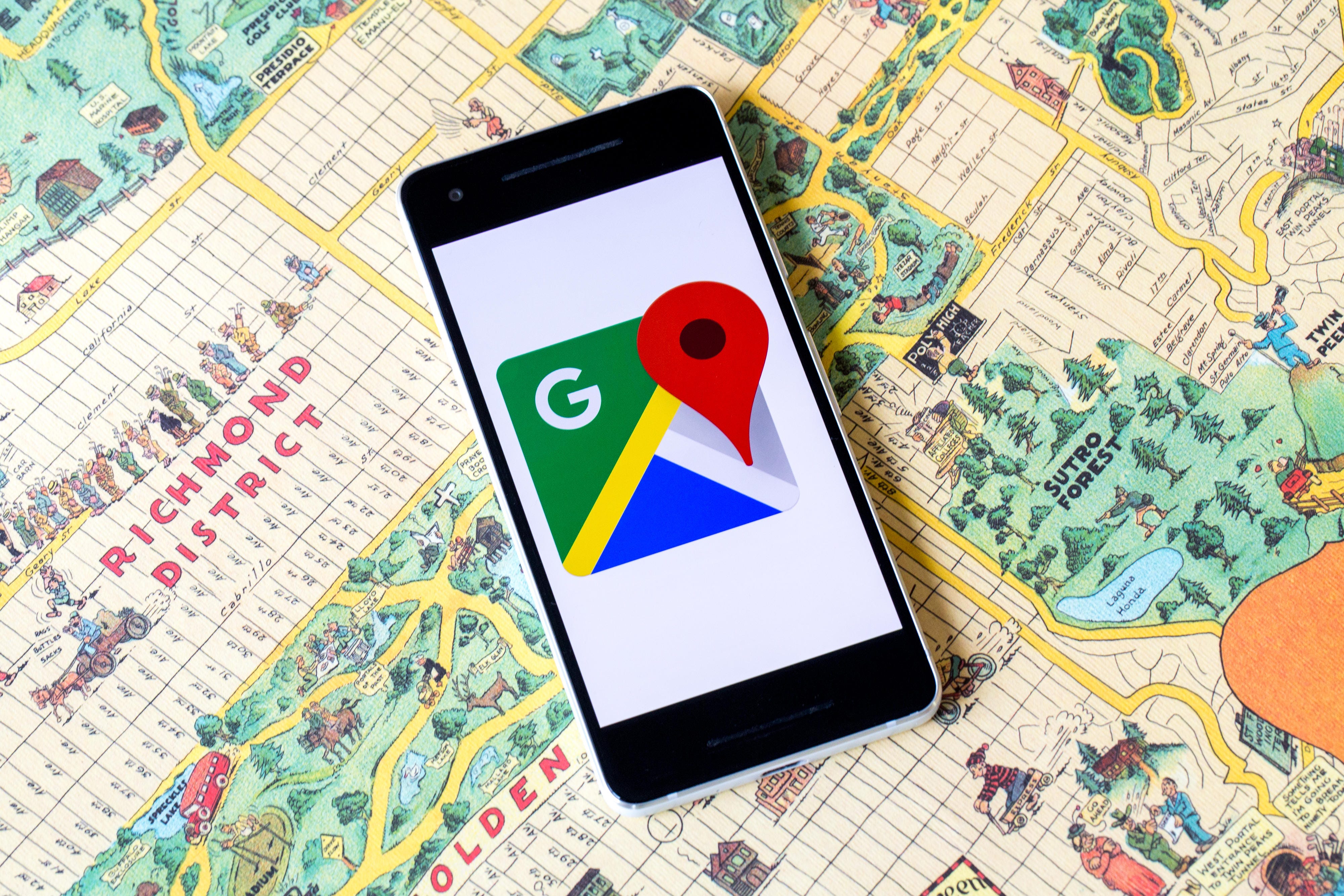
We'll show you how Google Maps can help you navigate through the holidays.
Angela Lang/CNETThe holidays can be stressful, especially when you're last-minute shopping while sifting through crowds of people doing the same. Fortunately, you can use Google Maps to help ease the stress while navigating through the holidays. For instance, you can use the app to check out how busy a store or restaurant is before deciding to go.
You can also use Google Maps to let your family know your whereabouts when you're running late. Plus, you can book reservations in advance through the app instead of calling a restaurant. We'll tell you all the ways Google Maps can help make your holidays go smoothly and how to use all seven features.
New: Navigate through airports, malls and transit stations
If you need to quickly find a store in a large mall, Google Maps is expanding its Directory tab for all airports, malls and transit stations. This can help prevent running around the airport, trying to find a place to eat or grab a last-minute souvenir before catching your flight. The tab will tell you the business hours and which floors it's on. You can look through restaurants, stores, lounges and parking lots.
New: Browse Google Maps to see how busy a place is
Google added a new feature to its Google Maps' busyness tool. Before, you needed to search a location, like a business, to see a chart that showed how crowded it is in real time. But now, a new feature called Area Busyness lets you see when entire map areas as clogged with people.
Using the new feature, you open the Google Maps app on your Android or iPhone (or your computer's browser) and move around the map to find a general area, say downtown, a riverwalk or a quaint nearby town. The busyness information will now automatically appear on the map, so you don't need to specifically search a place to see how crowded it is. Google Maps may say something like "Busy Area," and when you click for more details, it could say, "As busy as it gets."
Track your trip itinerary in Google Maps
Of course, Google Maps can chart your travels, but it can also quickly show you your holiday flight, hotel, car rental and restaurant reservations, saving you the hassle of searching through your email for check-in times and confirmation numbers.
To see your upcoming reservations:
1. In Google Maps, tap Saved in the bottom menu row.
2. Tap Reservations. Here, you'll see a list of upcoming reservations you've made that Maps has pulled from emails in Gmail.
3. Select an item to see more about the reservation, including date and location.
4. You can also search for "my reservations" in the Google Maps search box to see a list of what you've booked.
Make a restaurant reservation right in Google Maps
Planning and preparing a holiday dinner can be a multiday chore. If you'd rather spend time with family and friends instead of sharp knives and hot stoves, Google Maps can help you book a lunch or dinner reservation.
1. In Maps, tap the Restaurants button at the top of the map to see a list of places to eat.
2. Select a restaurant that looks good, and in the window that pops up, reserve a table or join a waitlist, if it gives you that option (not all do).
Remember to use the "busyness" feature mentioned above to pick the least packed place. Also, note that some restaurants are still closed to dine-in, but will often allow delivery, curbside pickup or outdoor seating.
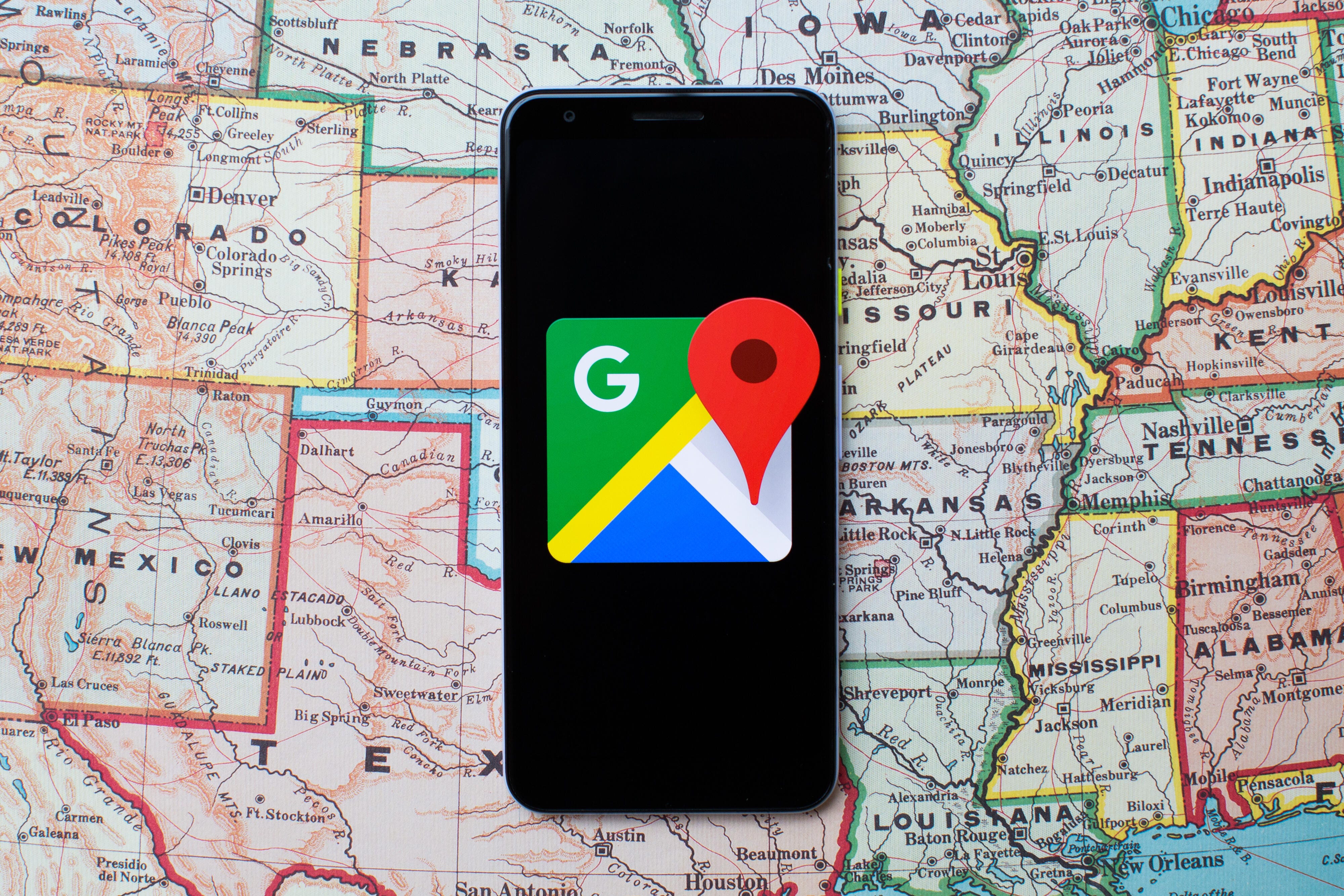
Let friends and family know when you'll arrive by sharing your location.
Angela Lang/CNETUse Google Maps offline
Heading someplace remote where you may not have a mobile network connection? Google Maps can still give you directions when you're offline.
1. Before you head out, in Maps search for the location where you'll want directions.
2. In the location's window, pull up the menu at the bottom.
3. Scroll right through the tabs and tap Download and then, in the next window, tap Download again. Maps will download a map to your phone for the area you selected.
Now, as you use Google Maps for directions in the area you downloaded a map for, when you lose your cellular connection, Maps will switch to the offline map to guide you. Because you're offline, Maps won't be able to offer real-time traffic info, of course.
Find EV charging spots and gas stations wherever you are
If you're taking your electric vehicle out for shopping, dinner or a holiday drive, Google Maps can help you find EV charging stations on your route, along with estimated wait times for a charging port. You can also filter your search by connector type -- such as J1772, CCS (Combo 1 or 2) and Tesla -- to see just the stations that are compatible with your EV. (Note you can also search for gas stations by following these same directions.)
1. In Maps, scroll through the tabs on the top of the screen and tap More.
2. Scroll down to the Services section and select Electric vehicle charging.
3. Maps will display nearby charging stations and how many are available.
4. Tap a charging station on the map to have Maps add it as a stop on your trip.
(You can also use this trick to search for other places along your route, like a coffee shop.)
Share your location through Google Maps
Is anything more crazy-making during a group activity than when the group gets split up and no one can find each other? Google Maps can help bring you all back together.
1. In Google Maps, tap your profile icon in the top right corner and tap Location sharing.
2. Tap Share location and select who you want to share your location with and for how long you want to share it.
3. Tap Share, and Google Maps will send your location to everyone you've selected.
4. If you want to see someone else's location, tap that person's icon at the top of the window and then tap Request.
If, after all this, you'd rather stay inside during the holidays, here's how to use your Prime benefits to your advantage while shopping. And if you don't intend to leave your couch at all, here are the best new TV shows to watch.
"want" - Google News
December 03, 2021 at 08:00PM
https://ift.tt/3GaSniS
Two new Google Maps features you'll want to try today - CNET
"want" - Google News
https://ift.tt/31yeVa2
https://ift.tt/2YsHiXz
Bagikan Berita Ini















0 Response to "Two new Google Maps features you'll want to try today - CNET"
Post a Comment